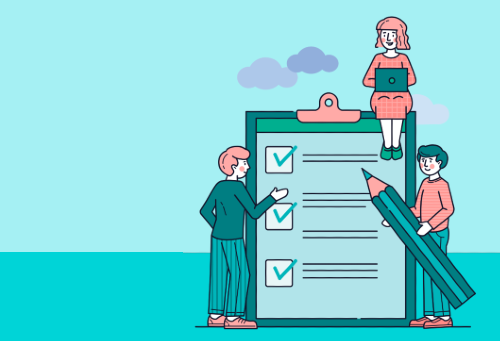Whitelist Open To Close
Here’s How To Whitelist Open To Close Inside of Google Workspaces
Once you have a Google Workspace account, whitelisting Open To Close is super easy.
- Go to https://admin.google.com/u/1/ac/owl/list?tab=apps
- Click “Configure new app” and choose “Oauth”
- Copy and paste the following ID into the box provided on the screen:
144179349210-f86631pp11f4af81d204tchf0vqr6r7v.apps.googleusercontent.com
Select “Open To Close” when it appears on the screen with the logo…
- Check the “Oauth Client ID” box (or all boxes)
- Choose “Trusted: Can access all Google services”
- Click “Configure”
That’s it!
Now once you receive your Open To Close invitation you’ll be good to go on setting up your Google API integration (Gmail, Drive, Contacts, and Calendars).